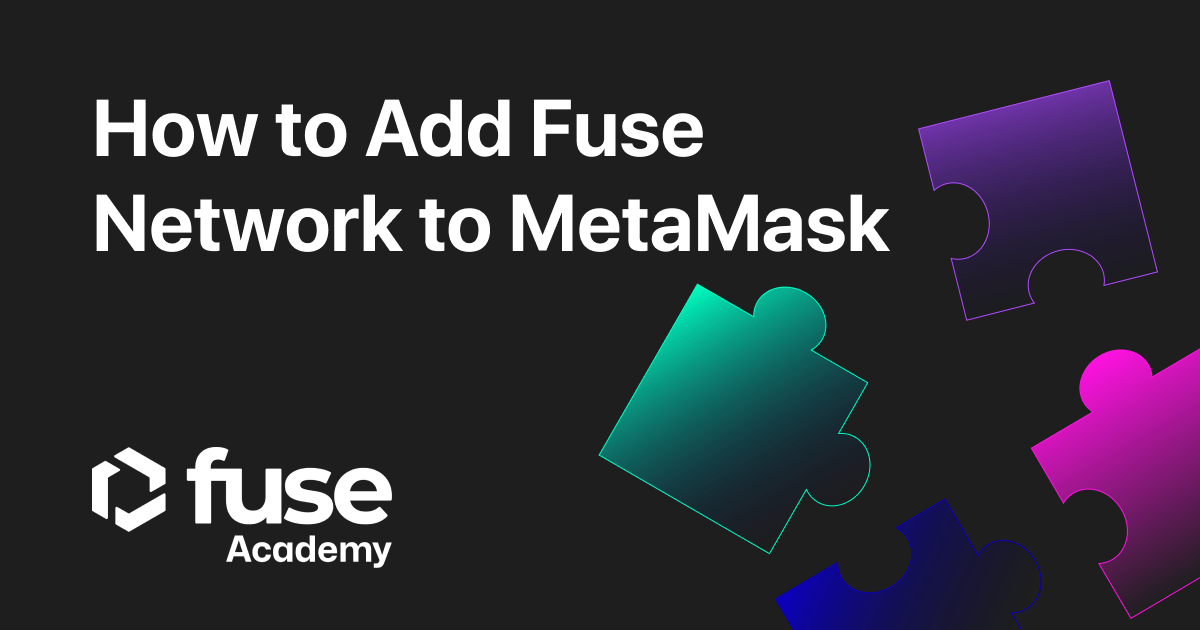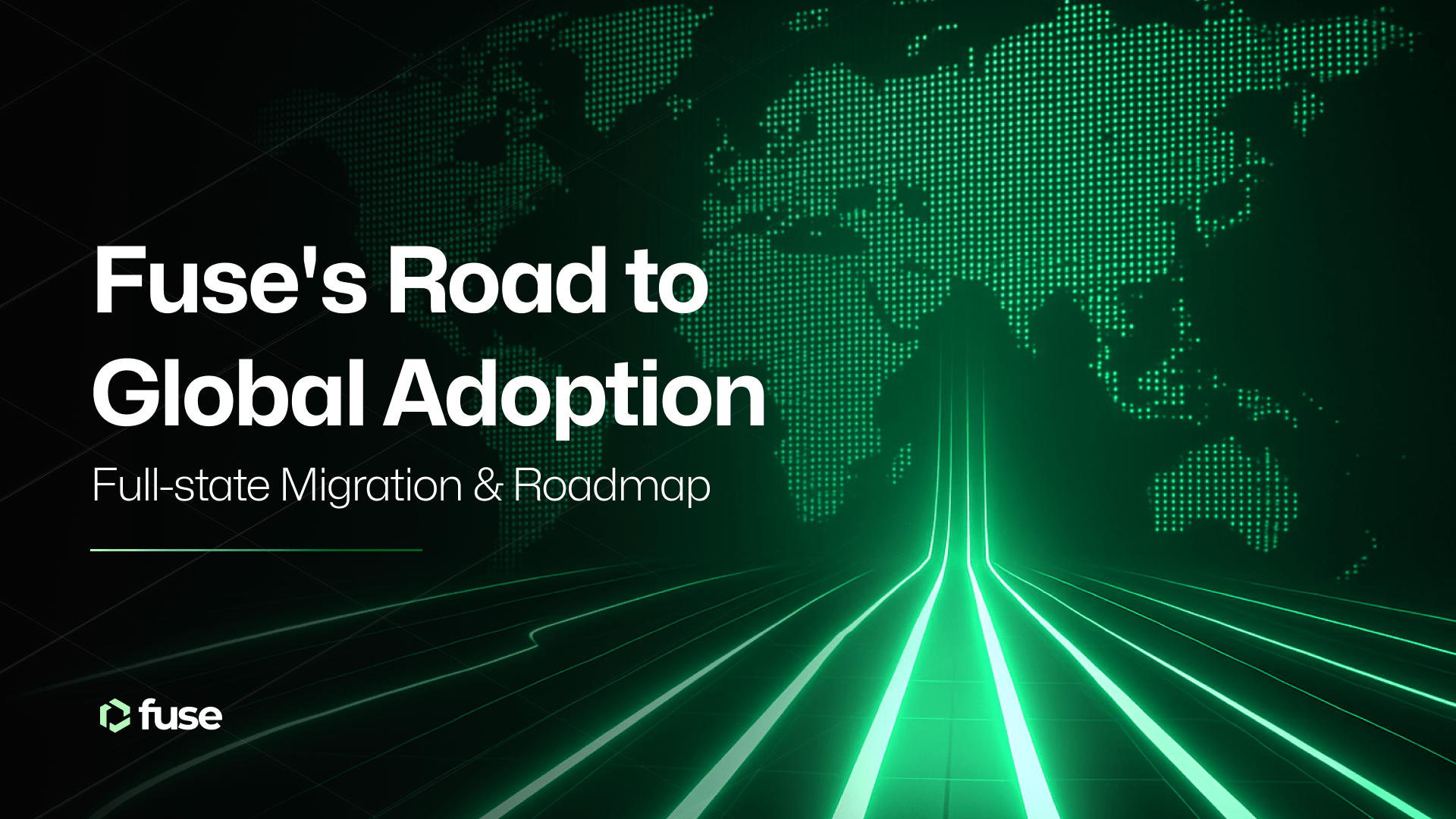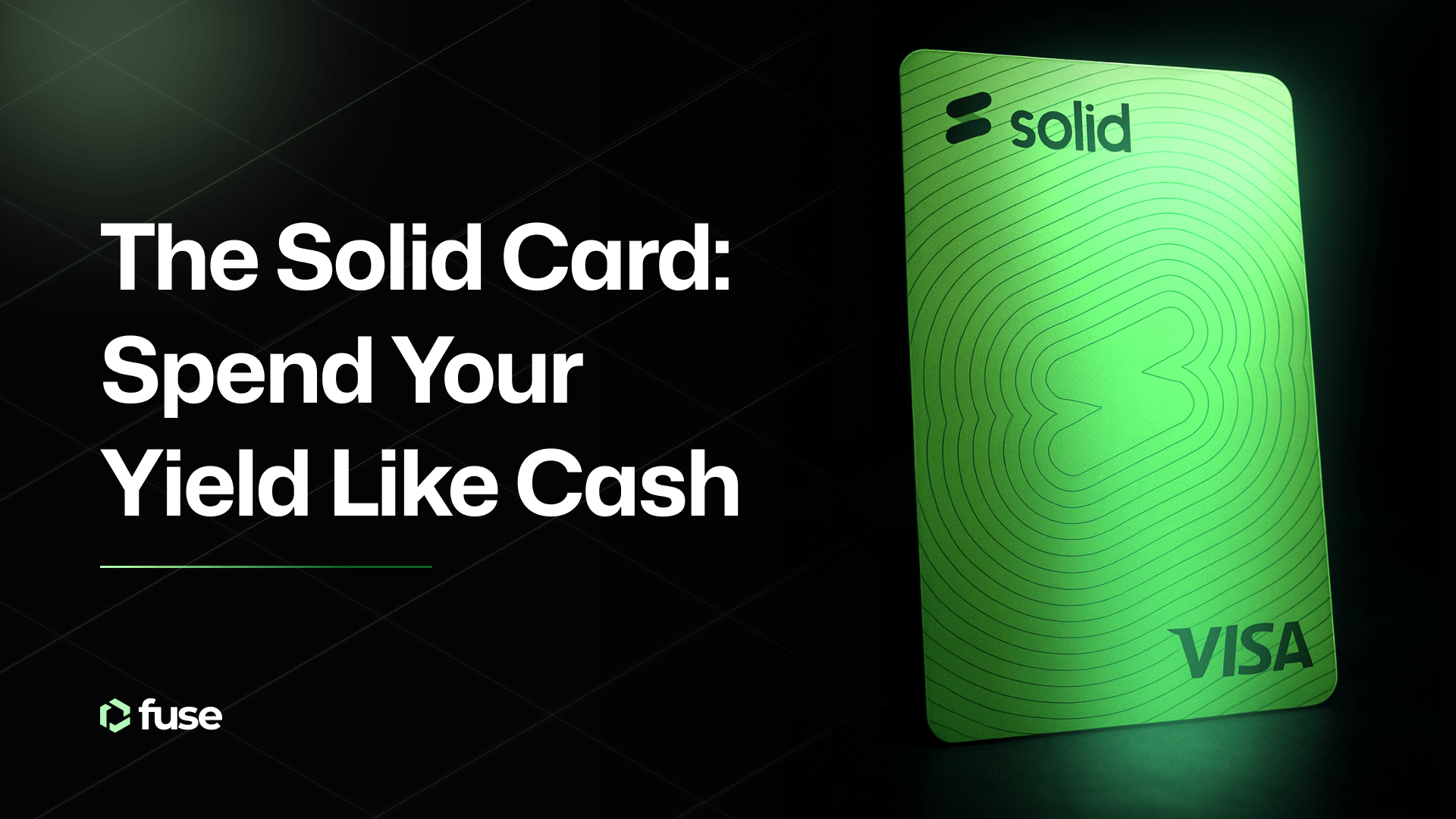A step-by-step written and video guide to add Fuse Network to MetaMask
MetaMask is a leading blockchain wallet that supports Fuse Networks tokens and NFTs. To interact with Fuse dApps, adding the Fuse Network RPC to your MetaMask account is essential. This step-by-step guide will show you how to Add Fuse Network to MetaMask.
FuseNetwork offers a fast, decentralized, low-cost alternative to existing digital payment rails, primarily targeted at businesses that want to embrace Web3 payments. The FUSE token is the currency of the network and the decentralized applications it supports.
- Installing MetaMask and Creating an Account
- Adding Fuse to MetaMask
- Fuse Network RPC Details
- Add Fuse to MetaMask Mobile Application
- Explore Fuse dApps
- Add Fuse Network to Metamask fast by using ChainList
TL:DR
There are a few simple steps to add Fuse Network to your MetaMask wallet, starting with installing MetaMask, and creating an account. If you already have a MetaMask account, follow the instructions below to add Fuse Network.

Installing MetaMask and Creating an Account
You can skip this step if you have already installed MetaMask. But first, you need to head over to the MetaMask Website to download the extension, which is available as an extension on Chrome, Firefox, Brave, and Edge.
Once you download the extension, click on the extension in the top right of your browser window. You must set a password and store your secret recovery phrases during account creation. If you lose them, you will lose access to your MetaMask account indefinitely.
Adding Fuse to MetaMask
Once you are done with the installation and account creation process, you must launch your MetaMask wallet extension. First, click the network dropdown box and then click Add Network.

A window will appear after clicking Add Network to allow you to add a custom network. First, you need to add the details one by one manually. Then, you can copy-paste the details below.
Fuse Network Details
- Network Name: Fuse Mainnet
- Network URL: https://rpc.fuse.io
- Chain ID: 122
- Currency Symbol: FUSE
- Block Explorer URL: https://explorer.fuse.io
After copy-pasting the above network details, you need to click Save. The Fuse network will automatically get changed on your MetaMask Network. You can confirm this by navigating into your MetaMask Wallet.
Add Fuse to MetaMask Mobile Application
You can skip this step if the MetaMask mobile application is installed. If not, head to the app store on your device, and you will find it there. After the download, open the application and tap on Get Started.
You will see two options: Create a New Wallet, and I already have a wallet. If you already have an account in the MetaMask wallet. You need to tap on I already have a wallet and enter your seed phrase.
Otherwise, it would be best if you tap on Create a New Wallet. Creating a new wallet is a simple task. You must set a password and store your seed phrase/ recovery phrase. Then, after installation, you need to tap on the three parallel lines on the top left side of the application. Then, tap on Settings.

Now, you can see multiple options. Tap on Networks.

Here, you can see networks added already to your MetaMask application. To add Fuse Network, you need to tap on Add Network.

Fuse Network Details:
- Network Name: Fuse Mainnet
- Network URL: https://rpc.fuse.io
- Chain ID: 122
- Currency Symbol: FUSE
- Block Explorer URL: https://explorer.fuse.io
After copy-pasting the above network details, you need to click Save. The Fuse Network will automatically get changed on your MetaMask Network. You can confirm this by navigating into your MetaMask Wallet. That’s it! You have successfully added the Fuse Network to MetaMask.
Explore Fuse dApps
Adding Fuse is a manual but straightforward task. After connecting your MetaMask to Fuse, you can send and receive FUSE tokens and get other assets on Fuse, such as VOLT or G$. Then, if you want to switch back to Ethereum Mainnet, you can click the network dropdown and click Ethereum Mainnet.
Gas fees on Fuse are a fraction of those on Ethereum and typically cost users less than $0.01 per transaction. In addition, the Fuse ecosystem of dApps includes rivals to leading applications on other networks, such as Voltage Finance, a non-custodial decentralized exchange.
Artrific is the network’s native NFT marketplace and home to the Cosy Cosmonaughts collection, while projects like Peepl and Flambu focus on local economies and payments. By adding Fuse to MetaMask, you can now access all these applications and start making the most of the Fuse ecosystem of dApps.
Add Fuse Network to Metamask using Chainlist
Perhaps the fastest and safest way to add Fuse Network to MetaMask is to use Chainlist. Chainlist provides a list of EVM networks and information to connect a wallet in a few clicks.
First, head to the dedicated Fuse page on Chainlist. On the Fuse Mainnet box, click Connect Wallet.

Click Connect Wallet and Approve the connection. If your MetaMask is connected to a different network, such as Ethereum, it will prompt you to switch to Fuse by clicking Switch Network. That’s it! Fuse Network is now added to your MetaMask.

.svg)
.svg)